Developing Diary/HanInBridge React Update
[React 오답노트] Media query를 이용하여 반응형 UI 구현하기
kurooru
2023. 1. 24. 20:28

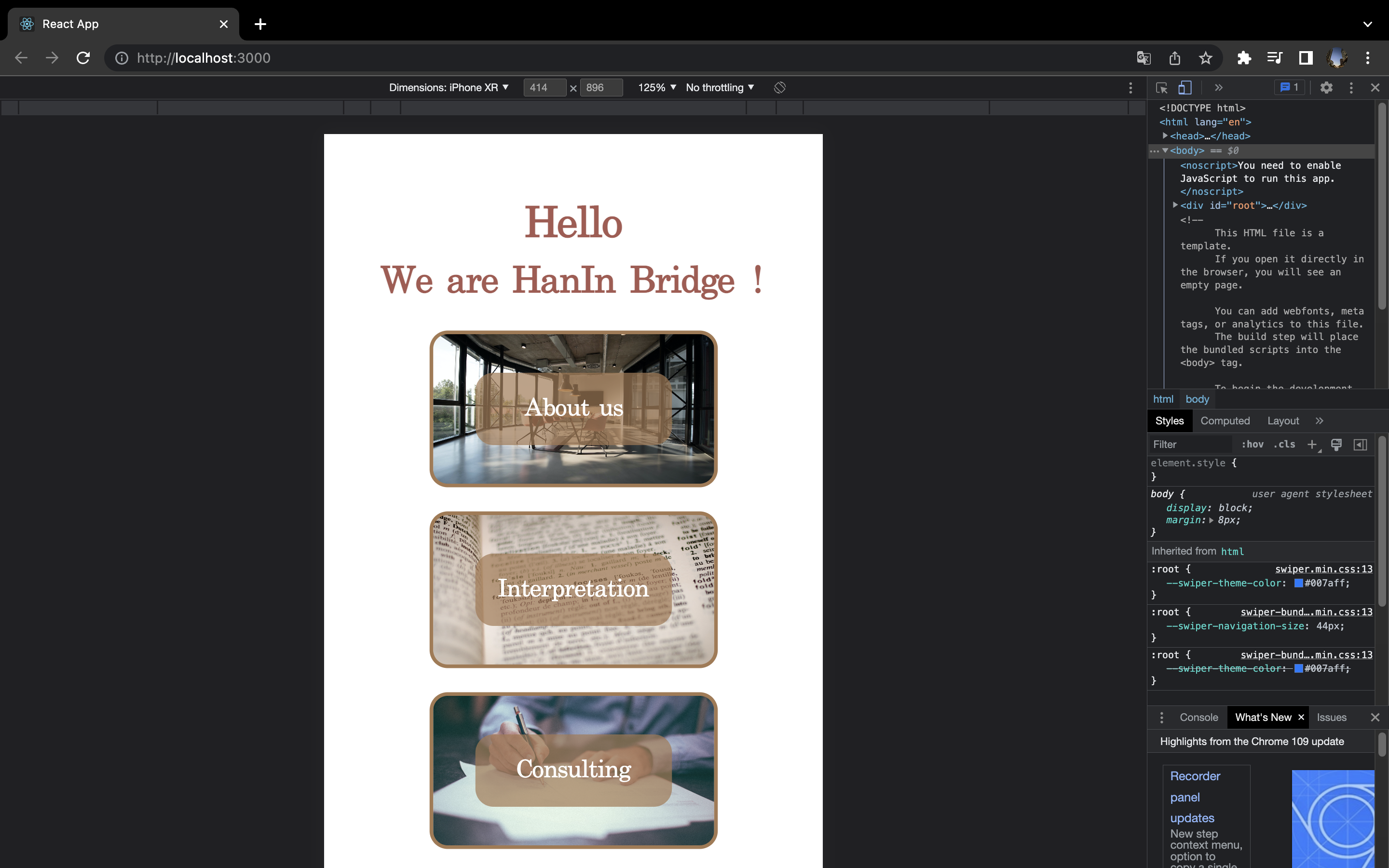
< 목표 >
미디어 쿼리와 스타일 컴포넌트를 이용하여 스마트폰과 pc에 다르게 반응하는 UI 구현하기
style.jsx -> style-component 파일
import styled from "styled-components";
import mainImg from "../../resources/images/landing/hello.jpg"
import aboutUsImg from "../../resources/images/landing/aboutUs.jpg";
import interpretationImg from "../../resources/images/landing/interpreation.jpg";
import consultingImg from "../../resources/images/landing/consulting.jpg";
export const FlexDiv = styled.div`
display: flex;
`;
export const ResUpTitle = styled.h1`
// for smartphone
@media only screen and (max-width: 768px){
margin: 0;
margin-top: 50px;
display:inline-block;
width:100%;
text-align: center;
color:#A75951;
font-size: 35px;
line-height: 1;
}
// for Pc
display: none;
`
export const ResDownTitle = styled.h1`
// for smartphone
@media only screen and (max-width: 768px){
margin: 0;
margin-bottom: 10px;
display:inline-block;
width:100%;
text-align: center;
color:#A75951;
font-size:30px;
line-height: 2;
}
// for Pc
display: none;
`
export const Ul = styled.ul`
// for smartphone
@media only screen and (max-width: 768px){
width: 60%;
margin: 0 auto;
padding: 0;
}
width:20%;
padding-left: 0;
padding-top: 50px;
padding-bottom: 50px;
margin:0;
li {
width:100%;
margin:0 auto;
list-style: none;
display: flex;
flex-direction: column;
justify-content: center;
text-align: center;
height:130px;
border: 3px solid #A67951;
border-radius: 15px;
box-sizing: border-box;
}
li:hover {
box-shadow: 9px 2px 32px rgba(0,0,0,0.3);
}
& li:nth-child(1) {
margin-bottom: 20px;
background-image: url(${aboutUsImg});
background-position: center;
background-repeat: no-repeat;
background-size: cover;
}
& li:nth-child(2) {
margin-bottom: 20px;
background-image: url(${interpretationImg});
background-position: center;
background-repeat: no-repeat;
background-size: cover;
}
& li:nth-child(3) {
background-image: url(${consultingImg});
background-position: center;
background-repeat: no-repeat;
background-size: cover;
}
li p {
margin: 0 auto;
display: inline-block;
width: 70%;
line-height: 3;
background-color: rgba(166, 121, 81, 0.7);
color: #fff;
border-radius: 15px;
font-family: serif;
font-size: 20px;
transition: all 0.7s;
}
li p:hover {
background-color: #000;
cursor: pointer;
}
li p link {
margin: 0;
text-decoration: none;
}
`;
// How to plant background img and make it only opacified
export const ImgContainorDefault = styled.div`
// for smartphone
@media only screen and (max-width: 768px){
display: none;
}
display:flex;
flex-direction: column;
justify-content: center;
margin: 0 auto;
width:70%;
position: relative;
&::before{
content:"";
background-image: url(${mainImg});
background-repeat: no-repeat;
background-size: cover;
background-position: center;
opacity: 0.5;
position: absolute;
top: 0px;
left: 0px;
right: 0px;
bottom: 0px;
border-radius: 15px;
}
`;
export const Title1 = styled.h1`
margin: 0;
text-align: center;
margin-bottom: 30px;
transform: translateX(-260px);
color: #000;
font-family: serif;
font-size:70px;
`;
export const Title2 = styled.h1`
margin: 0;
text-align: center;
transform: translateX(30px);
color: #000;
font-family: serif;
font-size:70px;
`;
export const LocationAndWeather = styled.p`
margin: 0;
text-align: center;
font-size: 25px;
line-height: 3;
font-family: 'Times New Roman', Times, serif;
`
export const ImgContainorAboutus = styled.div`
display:flex;
flex-direction: column;
justify-content: center;
margin: 0 auto;
width:70%;
position:relative;
&::before{
content:"";
background-image: url(${aboutUsImg});
background-repeat: no-repeat;
background-size: cover;
background-position: center;
opacity: 0.4;
position: absolute;
top: 0px;
left: 0px;
right: 0px;
bottom: 0px;
border-radius: 15px;
}
`;
export const ImgContainorInterpretation = styled.div`
display:flex;
flex-direction: column;
justify-content: center;
margin: 0 auto;
width:70%;
position:relative;
&::before{
content:"";
background-image: url(${interpretationImg});
background-repeat: no-repeat;
background-size: cover;
background-position: center;
opacity: 0.4;
position: absolute;
top: 0px;
left: 0px;
right: 0px;
bottom: 0px;
border-radius: 15px;
}
`;
export const ImgContainorConsulting = styled.div`
display:flex;
flex-direction: column;
justify-content: center;
margin: 0 auto;
width:70%;
position:relative;
&::before{
content:"";
background-image: url(${consultingImg});
background-repeat: no-repeat;
background-size: cover;
background-position: center;
opacity: 0.6;
position: absolute;
top: 0px;
left: 0px;
right: 0px;
bottom: 0px;
border-radius: 15px;
}
`;
export const ShortSummary = styled.h1`
margin: 0;
margin-right: 80px;
text-align: right;
color: #000;
font-family: serif;
font-size: 50px;
/* This stops to be opacitied */
z-index: 1;
line-height:1.5;
`;문제의 발생
미디어 쿼리를 통해 픽셀 수에 반응하는 반응형 UI를 구현하려 했으나,
스타일 컴포넌트에서 이를 어떻게 사용하는지 모르겠었다.
해결방안
@media only screen and (max-width: 768px){
}
을 이용하여 해결할 수 있었다.
해결 코드
export const ResUpTitle = styled.h1`
// for smartphone
@media only screen and (max-width: 768px){
margin: 0;
margin-top: 50px;
display:inline-block;
width:100%;
text-align: center;
color:#A75951;
font-size: 35px;
line-height: 1;
}
// for Pc
display: none;
`